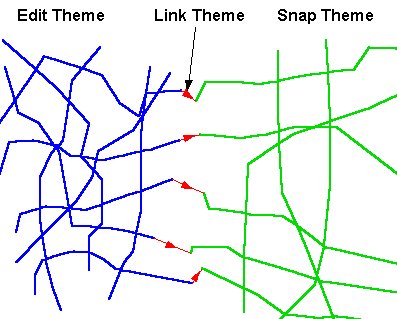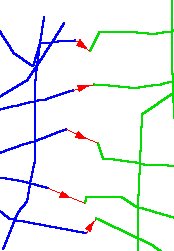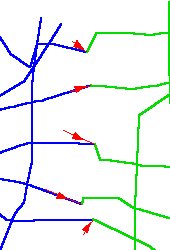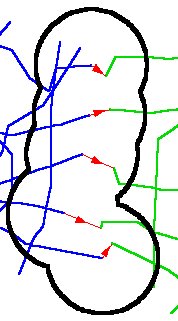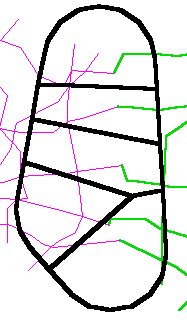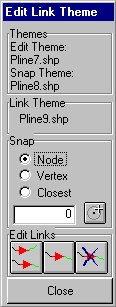
The Edgematching process uses three themes:
- edit theme - the theme whose features will be adjusted
- snap theme - a theme whose features are used as the control points for moving edit theme features.
- link theme - a polyline theme that contains the links to be used for edge matching
The link theme can be:
- an existing in the current view polyline theme. The polylines should be a single segmented.
- imported from a table. The table must have at least four numeric fields representing the X and Y coordinates of the START and END point of a LINK
- Create button in the Link Theme control panel will create a new LINK theme and will introduce the Edit Link Theme dialog
- Edit button in the Link Theme control panel will introduce the Edit Link Theme dialog
Edit Link Theme Dialog has three tools for editing a LINK theme
- Generate Links Tool - the user draws a polygon including the edges of the EDIT and Snap themes. If a node from the EDIT theme is closer to a node from the SNAP theme than the specified tolerance a link is created connecting the two nodes.

- Add Link Tool - the user draws a line (link) using selected snap method and tolerance
- Delete Links Tool