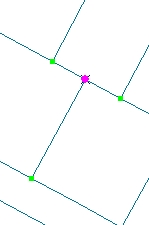

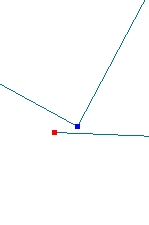
|
Topology problems when editing in ArcMap |
||
|
Topology problems created by the Topology Edit tools
|
| The indicated node is to be moved with the Topology Edit Tool. The green dots indicate that correct topological relationships exist between the polylines before moving the node | After moving the node - the red dots indicate that dangling nodes are introduced as a result | When zoomed to the indicated area the destroyed topology can be visualized. |
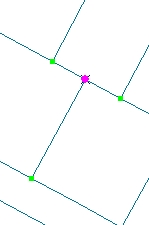 |
 |
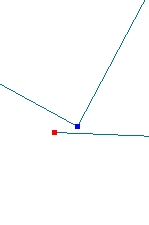 |
|
See video illustrating the problem
|
| The indicated node is to be moved with the Topology Edit Tool. | After moving the node | When zoomed to the indicated area the gap created can be visualized. |
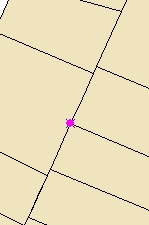 |
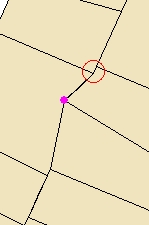 |
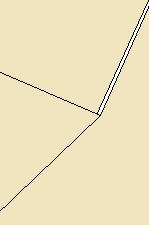 |
See example below
|
| The indicated edge is to be reshaped using Topology ==> Reshape Edge task | After reshaping the edge | Zooming in to the indicated area shows that a gap in the data has been created |
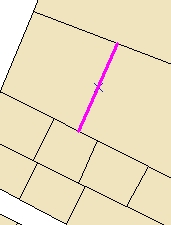 |
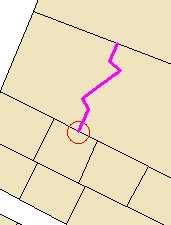 |
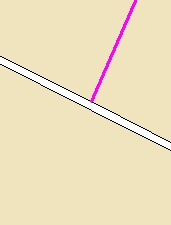 |
|
ET GeoTools offers editing tools that will perform similar actions, but will preserve the correct topological relations between adjacent features |
|
For any comments and enquiries contact: webmaster@ian-ko.com |